General Map Appearance of Leflet Map
Introduction
The Geneal Map Appearance feature enables you to mark a single location on the map.
Prerequisites
To Change the Geneal Map Appearance Property of the Leflet Map, you need working Datasets with country, latitude and longitude.
Objective
How to Use Geneal Map Appearance Properties in Leflet Map.
Download LeafletMap.zip file from the link given LeafletMap.zip
To know more about creating Leflet Map Click here
Follow steps to change Geneal Map Appearance of Leflet Map in AIV:-
Click on the Hamburger icon > Dashboard Section
Edit dashboard with leflet map. Follow link to see how to edit Dashboard.
If you didn't created dashboard yet, then Click here to see how to Create Dashboard.
The Edit menu box appears as you click on the Map icon. And a widget gets added in content place automatically in the dashboard.
Create a Map Map with WorldL Dataset, as shown in the figure below:
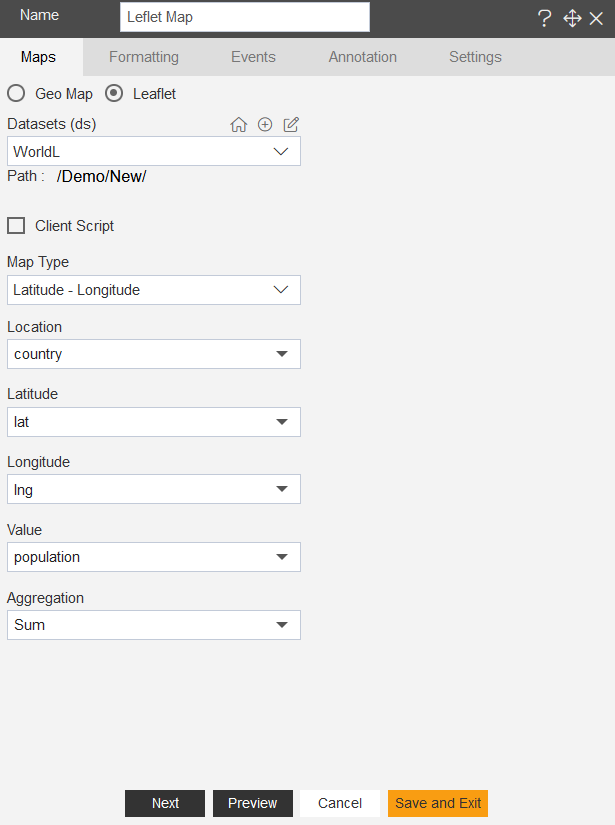
Click on preview & see the change in Dashboard.
Go to Formatting tab & expand General Map Appearance.
User will see the options in General Map Appearance as below:
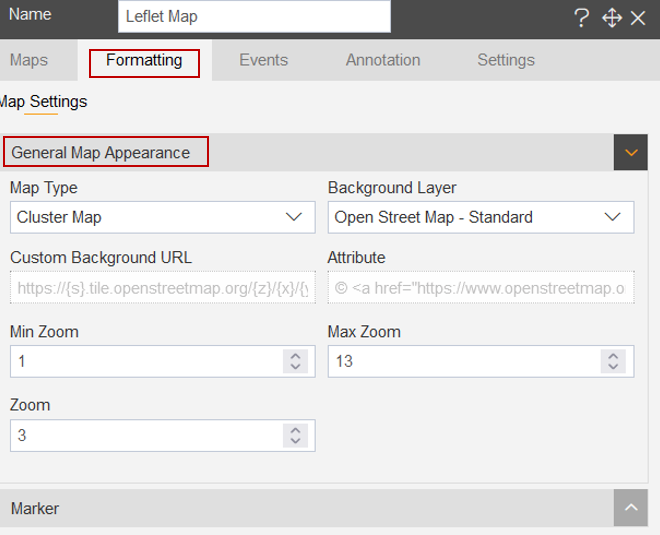
From here user can make the changes as per their requirements.
For this example; fill details as per below:
- Map Type: Bubble Map
- Background Layer: Open Street Map - Voyager
- Min Zoom: 2
- Max Zoom: 10
- Zoom: 3
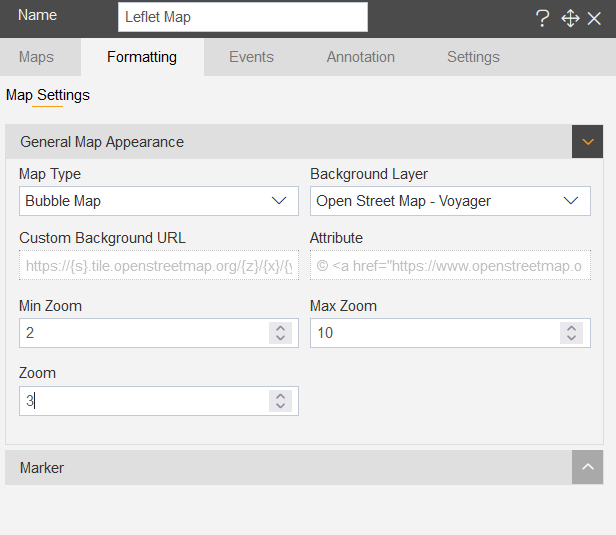
Click on Preview & Save and Exit button.
In the manner, user can make the changes in General Map Appearance of Leflet Map.